Microsoft Power Automate - The Ultimate Tutorial & Guide for 2022
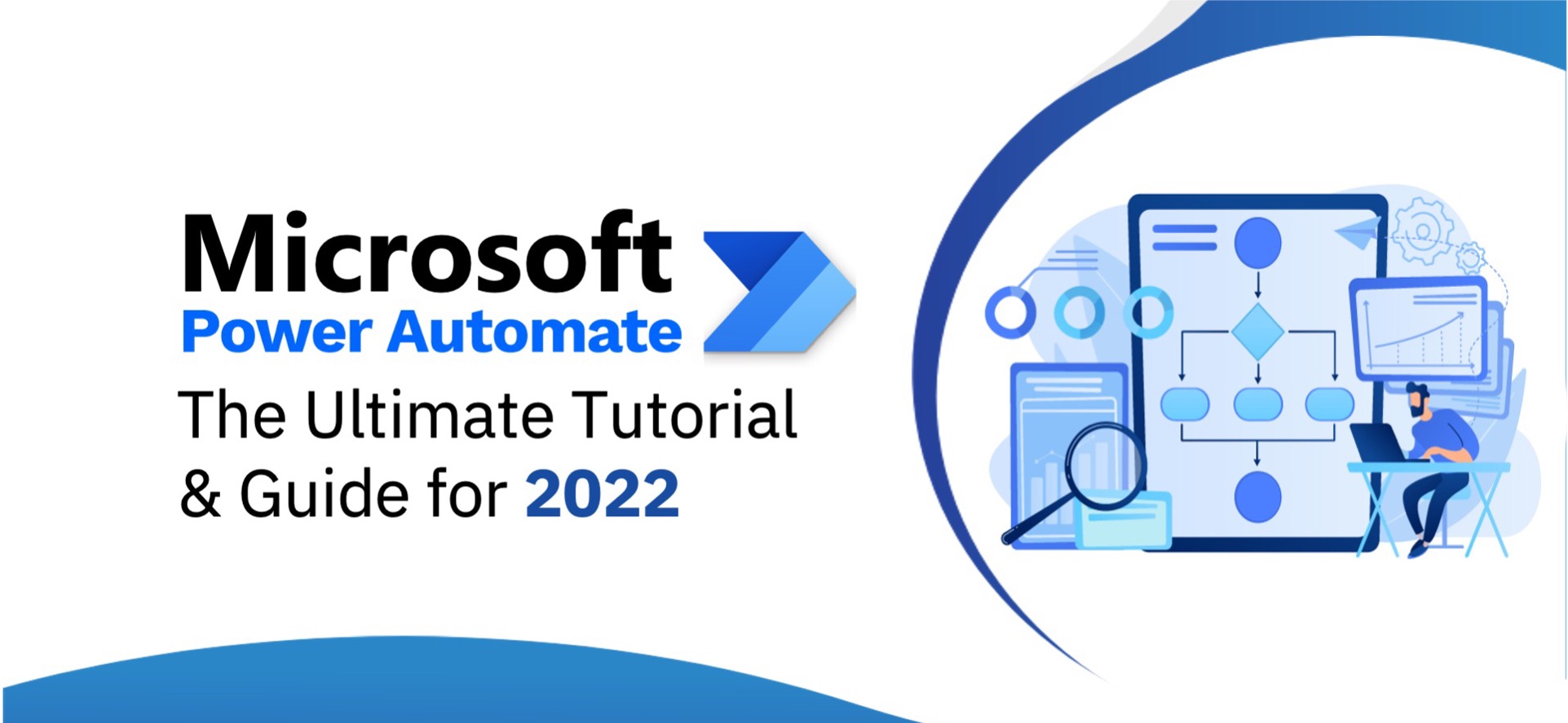
Enterprises today use multiple applications to run their business. From a simple word file to complex ERP & CRM systems. These applications are designed for specific use cases and each application may be completely different from another.
The problem also arises with the usage of multiple applications as data is scattered and not isolated in one place. Working on different application also means that you have to spend time understanding the application and making sure information on these applications are updated. Microsoft Power Automate could be a solution to this challenge as it could save an ample amount of time for enterprises.
What is Microsoft Power Automate?
Microsoft Power Automate is a solution that allows users to create workflows between different applications. It is an intelligent cloud-based tool that creates chain reactions in the workflow. Mundane, repetitive tasks that consume a lot of time are achieved without manual intervention. It can synchronize files, send notifications to users and gather data, all seamlessly.
Microsoft Power Automate enhances the productivity of the users and allows them to automate tasks securely and promptly. It enables users to set up workflows intelligently and requires minimal human intervention. Users can use pre-built connect to build workflows that can do anything from the personal tasks of a user to complex, large-scale tasks with seamless integrations.
These workflows also have cloud-based integration like access & identity management services and data loss prevention services. Enterprises can focus on core aspects of the enterprise and focus on growing their business as manual tasks that are taking a lot of time for them can be automated easily.
The biggest advantage of having Power Automate is that it can achieve hyper-automation as it is designed for integration with a broader ecosystem of services. The solution also offers low-code AI that enables users to leverage its capabilities within the automated solution that it’s designed for.
Microsoft Power Automate was created for not only IT professionals and citizen users but also for business users who have not had deep technical expertise.
Microsoft Power Automate can be integrated with more than 300 out-of-the-box data sources as well. Twitter, Google Sheets, SharePoint, Salesforce, and Dynamics are some of the many applications that can be integrated with Power Automate.
What is Microsoft Power Automate used for?
Here are few use cases where Power Automate can be used to reduce human errors and automate the repetitive tasks –
1. Employee Onboarding:
There are multiple aspects of onboarding an employee. Make sure all the documents are in place, the orientation session is done, documents for Knowledge Transfer and corporate guidelines are shared and so on. Power Automate can be used for employee onboarding as it can sync emails, cloud drives and other messages to ensure the employee is onboarded to the company without much hassle.
2. Contract Management:
A contract signing, approval or agreement has to go through several stages and processes with multiple stakeholders. Microsoft Power Automate can help integrate various applications that are used for contract management and automate the workflow.
3. Approvals:
In your enterprise, there may be a hierarchal organizational structure that is followed. This means that in case there is certain approval required, it may have to go through your immediate seniors as well as in certain cases, the top management. Power Automate can allow you to set up a workflow that can automate the approval process for different purposes such as leave approval, task approvals, cross-verification of documents and so on.
4. Document Management:
Power Automate can connect with cloud drives and emails and therefore, can streamline document management for your enterprise as well. This will also make it easy for employees of your enterprise to search and locate documents without much hassle as all types of documents can be stored at one location using workflow.
How does Microsoft Power Automate work?
Here is what the process of Microsoft Power Automate looks like if you want to automate the workflow from one application to another:
- You can either create a new flow from scratch or use an existing available template that fits your workflow requirement.
- Building a flow entirely from scratch is a complex task so it may require more time than usual.
- Once the outline of the flow is ready, start connecting it with the datasets you want to connect it to through connectors.
- After connecting the flow, you can conduct a test using the “Run” option to fix any errors.
- If the flow is now completely ready, you can make the flow live.
What are the different Microsoft Power Automate flow types?
Microsoft Power Automate enables users to setup five different types of automated workflows:
1. Schedule Flow:
Power Automate offers a schedule flow where you can automate the workflow for a certain date and time. This is best used when you may have a recurring activity on a daily, weekly or monthly basis at a specific time, day or date.
Example: If you need a workflow to run every Monday at 10:00 AM you should opt for schedule flow.
2. Automated Flow:
There are plenty of automated workflow triggers. The real question is, “when” to start these workflows? The reason is that the automated workflow may only take place when a certain set of criteria are met. This is best suited to use only when you have a very specific set of criteria that needs to be matched and trigger a chain of activities, without human intervention.
Example: If you want to create an automated workflow that gets activated when a user lists a new item on the SharePoint application, you will create a workflow with a condition “when an item is listed” trigger and specify that to the SharePoint application.
3. Instant Flow:
With Instant Flow, you can start the automation workflow process with a click of a button. This is most appropriate for an activity that are repetitive in nature. The tasks can be automated for mobile as well as desktop applications.
Example: Sending a task reminder with a click of a button to the mobile device of an employee.
4. UI Flow:
User Interface (UI) Flow is quite a new addition to Power Automate’s workflow family. UI Flow can be used when an action is triggered by the user through inputs received from a keyboard or a mouse on the application, listed in the workflow.
UI Flow consists of two different types: Web App & Desktop App. Web App runs on a browser such as Google Chrome, Firefox or Safari whereas Desktop App runs on the operating system of a device such as macOS or Windows.
This flow is most suitable for tasks that are highly repetitive in nature on basic applications.
Example: Let’s say you have to open up different applications on the desktop automatically. Desktop Outlook, Chrome browser and MS Excel. To achieve this, you will need to set up a Desktop App UI Flow and record the actions of you opening up the Desktop Outlook, Google Chrome and Excel. You will need to replay this after saving it.
5. Business Process Flow:
Business Process Flow is another, quite new addition to the flow ecosystem. This is different from other flows as it uses Microsoft Dynamic 365 to make sure that the data stays consistent, throughout the process.
Learn How to Create a Workflow Using Microsoft Power Automate Templates
- Login and sign into Power Automate. Then select templates from the left-side pane.
- Use the search bar to look for the application for that you want to choose the template. Say Slack for this instance. The objective of the flow is to send the user a message on Slack when the manager emails the user. So select that template.
- If you are not logged in to Slack of Office, then you will need to do that and follow the instructions.
- Once you confirm the connections for the workflow, click on Continue.
- Now your flow will appear that will show each action that has an orange title bar.
Power Automate for Business Process Flow
Let’s say that there is a recruitment process of onboarding and employing new people at our enterprise that is usually followed by the HR team. After the new employees are hired, the enterprise ensures that they get all the material they need to get started. Company information, peripheral devices, and required guidelines are given to them. Also, the enterprises need to ensure that basic details such as names, addresses, and phone numbers are given to the HR by the employee. HR most likely uses a form or checklist for this process.
Using business process flows, this process can be digitized. Instead of HR correcting the sequence of a manual process, a process can be created that the HR team can follow sequentially and get all the information they need in the right order. The main objective of a business process flow is to streamline the process by implementing a structure and a checklist in the process.
A business process is 100% in the hands of the user who is using it. They are the ones who are doing one thing after the other in a step-by-step process. This simplifies the business process and makes sense of the automation that has been put in place.
If you would like to know more about Microsoft Power Automate’s Business Process Flow, you can send us a query by clicking here.
Is Microsoft Power Automate Free?
Microsoft Power Automate offers free-to-use with its Desktop version. There is one that needs to be purchased to access the Premium version of Power Automate.
As per the official page of Microsoft Power Automate, these are three licensing options available for the given prices:
- Per user plan at $15 per month
- Per user plan with the RPA at $40 per month
- Flow plan at $100 per month
What is the Difference Between Microsoft Power Automate and Microsoft Flow?
There is no difference between Microsoft Power Automate and Microsoft Flow. Microsoft Flow was the initial name of the product. It was later rebranded as Power Automate.
What is the Difference Between Power Apps and Power Automate?
Microsoft Power App is a product that provides the ability to create custom, no-code business applications quickly for users. Users can create business applications without having much technical coding experience.
On the other hand, Microsoft Power Automate enables users to create automated workflows. It can sync files, get notifications, gather data and perform other such actions by connecting various applications through connectors.
Let us understand how these two Microsoft products are different from one another:
1. Pricing:
Power App offers three different pricing plans to its users: Per App Plan, Per User Plan and Pay As You Go Plan.
Per App plan costs $5 for each app license per month. Per User plan costs $20 per month for each user having access to an unlimited number of Power Apps, within the service limits. The Pay-As-You-Go plan allows users to pay for Power Apps when they want to use them.
Power Automate has three plans as well. Per User Plan, Per User Plan with an attended RPA and Flow Plan for a Month.
Per User Plan gives access to one user for $15 for a month. Plan with an attended RPA comes with exclusive access to Robotic Process Automation and AI costs $40 per user per month. The flow plan costs $500 for 5 flows a month and allows an unlimited number of users to access it.
2. Automation:
Both PowerApps and Power Automate are capable of providing automation options to users. PowerApps comes with pre-built templates so that users can build custom apps with zero to little technical knowledge.
Power Automate can automate recurring business processes and workflows and no human intervention will be required at all.
3. Document Management:
PowerApps use low-code websites called Portals that support uploading documents from SharePoint directly. If you are a Portal user on PowerApps, you can easily view, download, delete or modify documents on the portal.
Power Automate can allow you to set automated workflows if you connect document management tools such as OneDrive or SharePoint in your workflow. Data from this can be transferred with ease through automation at your desired destination set up in the workflow.
4. Collaboration:
Power App and Power Automate, both these tools are integrated with other Microsoft apps such as Teams, Outlook, MS Office and so on. Users can seamlessly collaborate on both these tools and work productively.
5. Security & Privacy:
Both PowerApps and Power Automate are highly secured tools that come with multiple layers of security. Access privileges, securing user data, and implementing privacy controls all of this can be set up in both these tools quite easily.
Is Power Automate an RPA Tool?
Yes, Power Automate is RPA Tool. It provides RPA as well as digital processes to bridge the gap between API and non-API-based services. It can provide services for API-based applications, websites, as well as desktop applications that do not have an API-based connector.
When is Microsoft Power Automate right for your business?
If you are looking for a solution that can automate workflows and at the same time, reduce human errors and boost the productivity of the employees, Power Automate is the perfect solution. Microsoft Power Automate can be seamlessly integrated with all types of applications and also provides mobile accessibility so you can work on the go.
Intellify has expertise in creating and deploying automated workflows using Power Automate for enterprises from different industry verticals. Click here to book an appointment with our consultant if you would like to automate your business workflows.