Unlocking AI capabilities with Copilot in Microsoft Fabric Notebooks

In today’s Gen AI world, speed, accuracy and efficiency are important and critical. Whether you’re dealing with messy datasets or trying to build powerful insights quickly, notebooks are often our go-to tool. But what if you had a co-pilot right next to you to help you — write code, interpret data, and help you ask better questions to achieve your tasks?
Enter Copilot in Microsoft Fabric Notebooks—an AI-driven powerhouse for data professionals. With recent updates, Microsoft has turned its notebook environment into an intelligent, collaborative workspace. In this blog, we’ll explore the latest features, real-world tips, and how you can make the most of this AI assistant in your analytics workflow.
Core Features & Updates of Copilot in Microsoft Fabric Notebooks
The Chat Panel is your direct communication line to Copilot. You can chat with your data, get instant code recommendations, and even ask follow-up questions like you’re talking to a data analyst.
How it enhances Copilot in Notebooks:
- Provides a conversational interface for writing and debugging code — no switching tabs or searching Stack Overflow.
- Keeps track of notebook context (executed cells, variables, outputs), so it can make smart, in-the-moment suggestions.
- Helps users understand the output of cells, suggest fixes, or take the next step in data cleaning and transformation.
Recent update: Enhanced natural language understanding to better interpret complex queries, providing even more precise code and insights.
Think of this panel as your AI teammate who never gets tired of explaining things — and writes clean code on demand.
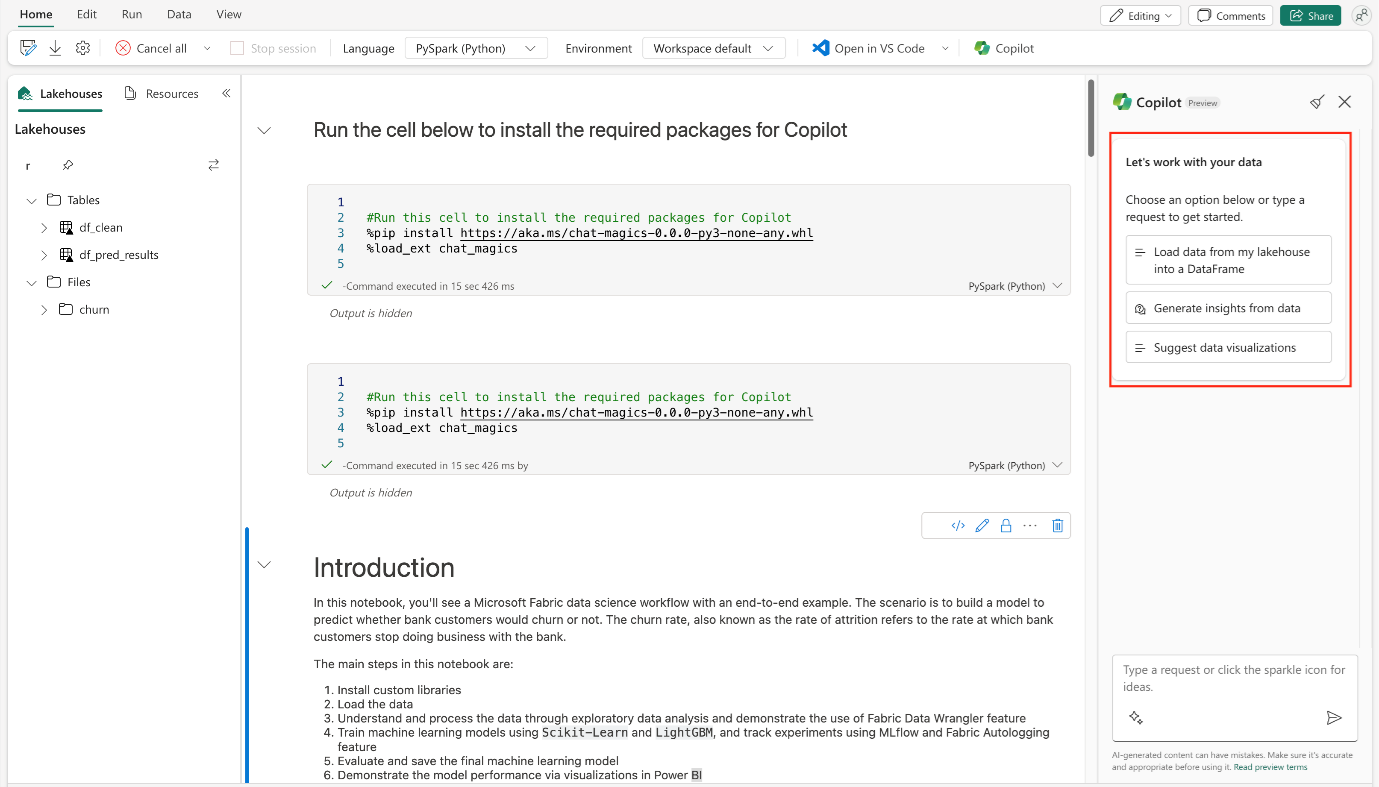
Chat Magics – Code Meets Conversation
By using %%chat or %%code inside a code cell, you can start a conversation directly in the execution flow, not just the sidebar.
How it enhances Copilot in Notebooks:
- Allows Copilot to live inside your coding workflow — instead of just reacting, it becomes part of how you write.
- You can ask for transformations, code explanations, or exploratory analysis inline, without losing context.
- Supports state-aware logic, so Copilot knows what has already been defined in earlier cells.
Recent update: Chat Magics now support multi-step prompts, meaning Copilot can remember earlier instructions in a thread and refine code or logic across iterations.
Ideal for iterative data scientists who prefer evolving queries rather than starting from scratch each time.
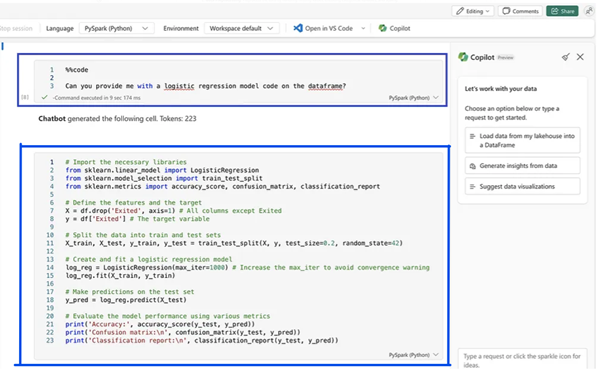
Smarter Data Awareness
Copilot can now understand your Lakehouse tables, Power BI Datasets, and even semantic models.
How it enhances Copilot in Notebooks:
- Copilot becomes data-aware — it knows table names, column types, relationships, and even some sample stats.
- It can generate context-relevant queries without you needing to define the schema each time.
- With native integration to Power BI and semantic models, Copilot can bridge between data engineering and BI/reporting tasks.
Recent update: Semantic model support means you can now ask things like:
“What’s the top-selling product in the last quarter, based on the measure ‘Total Sales’?”
Copilot is no longer just a coder—it’s aware of your data world, your models, and your business logic.
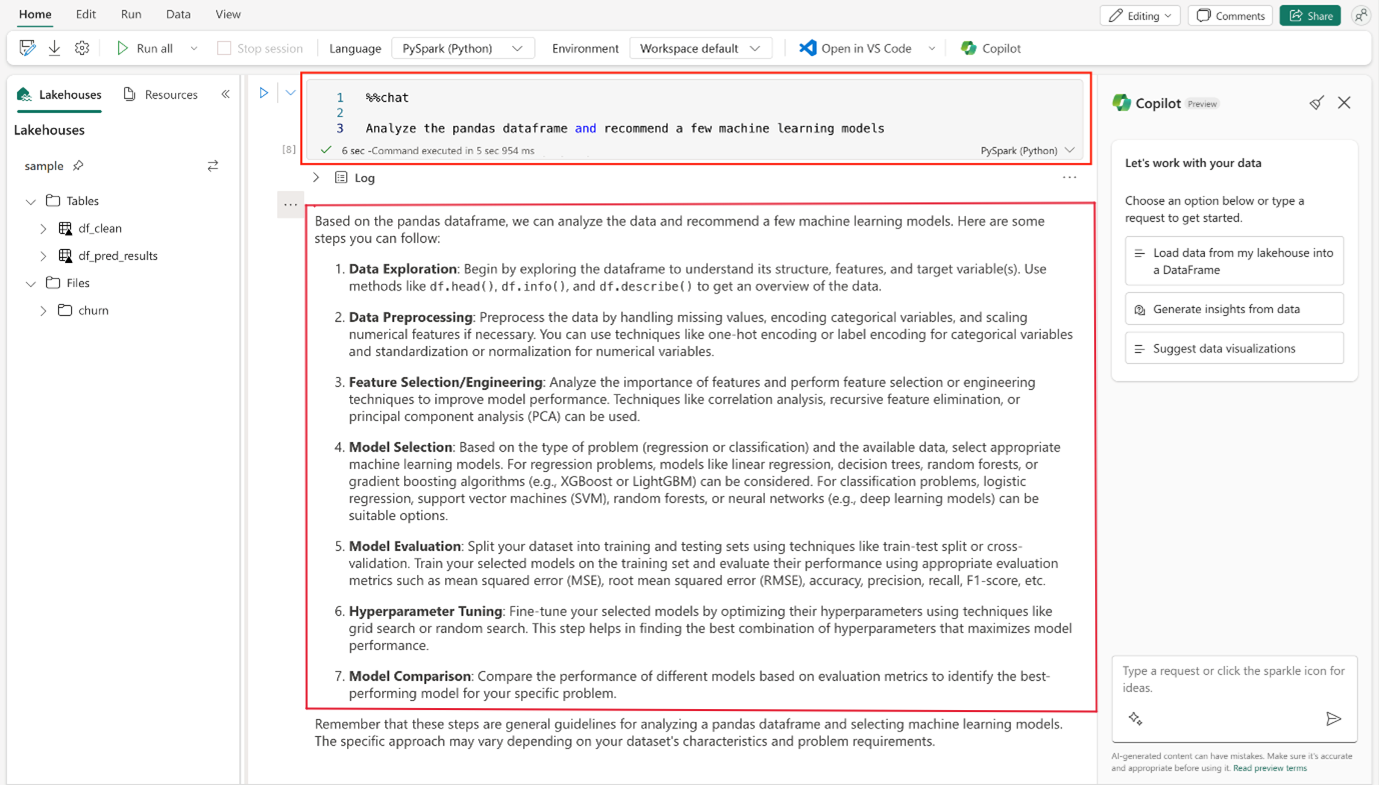
Enhanced Collaboration
Copilot now supports modern collaboration features like @mentions and inline discussions inside Notebooks.
How it enhances Copilot in Notebooks:
- Users can tag teammates in Copilot-assisted notes or comments, asking for clarification or feedback right within the notebook.
- Copilot can summarize discussion threads, highlight unresolved items, or suggest actions based on comments.
- Copilot also helps assign permissions or notify team members about tagged items.
Recent update: AI-driven suggestions now appear during real-time co-authoring.
For example, if a teammate comments “this chart is unclear,” Copilot may suggest rephrased titles or alternative visuals automatically.
Copilot evolves from a solo assistant to a collaborative knowledge worker that improves team output and notebook hygiene.
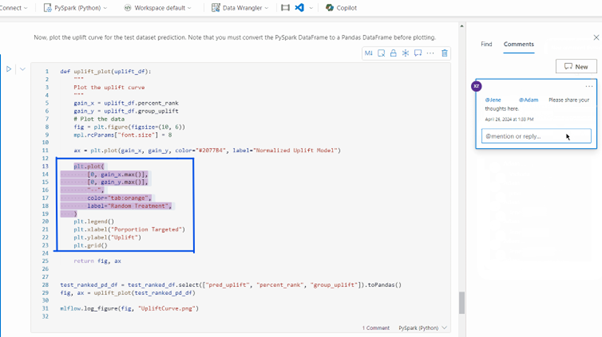
Notebook Ribbon Upgrade
- The upgraded ribbon in Fabric Notebooks includes Session Connect and Data Wrangler, both of which improve Copilot’s responsiveness and context-awareness.
- With Session Connect, users get stable compute connections that allow Copilot to interact with live data cells without lag.
- Data Wrangler, accessible from the ribbon, works in tandem with Copilot — Copilot can recommend transformations, and Data Wrangler can execute them visually.
💡 Copilot is only as useful as the notebook runtime environment allows — and the ribbon upgrades make it more powerful, stable, and integrated.
Recent update: Session Connect now supports autoscaling for high-demand workloads.
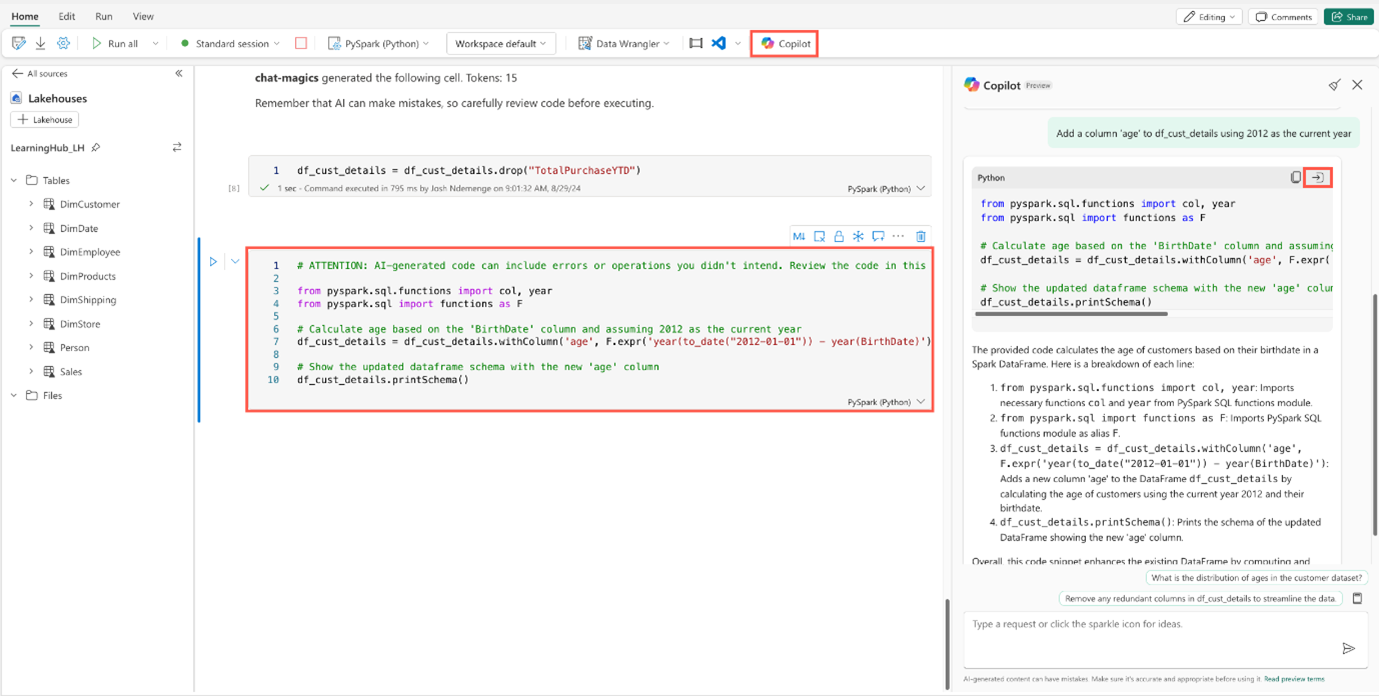
Git Integration and CI/CD Enhancements
- When teams collaborate on Notebooks with Git, Copilot enhances this workflow by summarizing changes, suggesting merge conflict resolutions, and helping explain code written by others.
- With AI-powered conflict resolution (FabCon 2025), Copilot can propose fixes during notebook merges, reducing the manual effort in resolving versioning issues.
- Also, Copilot can provide change summaries or context about earlier commits directly in the notebook — ideal when working in a shared development pipeline.
💡 Copilot becomes a collaborative assistant that helps teams work faster across versions and CI/CD pipelines.
Recent update: Added automated conflict resolution powered by AI.
Pro Dev Tooling for Spark
- When developing notebooks in VS Code, Copilot can assist in auto-generating Spark code, debugging, and providing real-time fixes.
- VS Code debugging + Copilot = an intelligent development cycle where Copilot can explain errors and suggest code improvements while you’re editing locally.
- Also, Copilot understands Spark — so these tools enable deeper AI integration in complex Spark environments.
-
Pro-Tips to Maximize Copilot in Notebooks
- Start with a clean prompt. Be specific with your queries.
- Use %%chat after importing data for smarter suggestions.
- Leverage Data Wrangler for quick data profiling.
- Ask Copilot for visualizations—it can generate charts in Python.
- Monitor your Copilot usage to manage compute unit consumption.
- Experiment with multi-step queries to unlock advanced workflows.
- Use @tagging to get faster feedback from your team.
-
Fabric Runtime 1.3 and Spark Autotune
- A better runtime = faster data processing = faster Copilot feedback.
- With Autotune, Spark sessions run faster, which means when Copilot executes a long-running command (like aggregating billions of rows), the response is quicker.
- Copilot can even suggest Autotune configurations based on your workload, making it an optimization coach.
- Includes Spark 3.5, Delta 3.2, a new C++ native execution engine, and Spark Autotune to enhance job performance and adaptability
-
Conclusion
Copilot in Microsoft Fabric Notebooks isn’t just a helpful feature—it’s a leap forward in how we interact with data. With natural language processing, intelligent code generation, and seamless collaboration, Microsoft has created a productivity booster that’s hard to ignore.
As Fabric continues to evolve, Copilot is set to become a central part of every data professional’s toolkit. Whether you’re a data engineer, analyst, or someone just starting out—give Copilot a spin. You might just find your new favorite teammate.